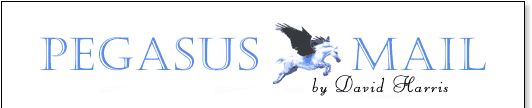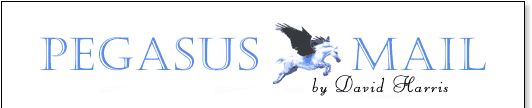
                

FAQs - Pegasus Mail for Windows, Installation and
setup problems
Problem: I have recently purchased a new
computer, and I want to copy my existing Pegasus Mail files to it from my old machine. How
do I go about this?
Solution: Follow these steps -
1: Install Pegasus Mail normally on the new machine. Create a mailbox for yourself.
2: Run Pegasus Mail on the new machine, then without doing anything else, select
"Help", then "About Pegasus Mail". Click the "Info" button,
and find the entry in the list called "Home mailbox location". Note this
directory down on a piece of paper, then cancel out of the dialog and quit from Pegasus
Mail immediately.
3: Run Pegasus Mail on the old machine. Repeat the steps in (2), noting down your old mail
directory.
4: Copy all the files from the directory you found in (3) into the directory you found in
(2). The easiest way to do this is usually across a network if you have one, or via a
PC-connection program such as PC-Anywhere, but you can also do it using floppies or backup
programs.
The next time you run Pegasus Mail on the new machine, it should see all the same
mail files and settings that you previously used on your old system.
Problem: I installed Pegasus Mail in
Single-user mode but now I want to switch to Multi-user mode because I need more than one
user. How can I do this and keep all my existing mail files?
Answer: Follow these steps:
1: Run your single-user copy of Pegasus Mail, select "Help", then "About
Pegasus Mail". Click the "Info" button, and find the entry in the list
called "Home mailbox location". Note this directory down on a piece of paper,
then cancel out of the dialog and quit from Pegasus Mail immediately.
2: Make sure that Pegasus Mail is not running. Now, in the directory where Pegasus Mail is
installed, locate the file PMAIL.CFG. Delete this file.
3: Run Pegasus Mail again. It will behave as if being started for the first time. Choose
Multi-user mode, tell Pegasus Mail where to place your mailbox directories, then create a
user for yourself and login as that user.
4: Select "Help", then "About Pegasus Mail". Click the
"Info" button, and find the entry in the list called "Home mailbox
location". Note this directory down on the piece of paper you used in (1), then
cancel out of the dialog and quit from Pegasus Mail immediately.
5: Copy all the files in the directory you noted down in (1) into the directory you noted
down in (4). You can use Windows Explorer or a DOS COPY command to do this.
The next time you run Pegasus Mail as the new user, it should see all the same mail files
and settings that you previously had in single-user mode. Once you are sure that the files
have been safely transferred, you can delete the contents of the directory you noted down
in (1).
[ Page modified 23 Mar 2000 | Content © David Harris
| Design by Technology
Solutions ] |